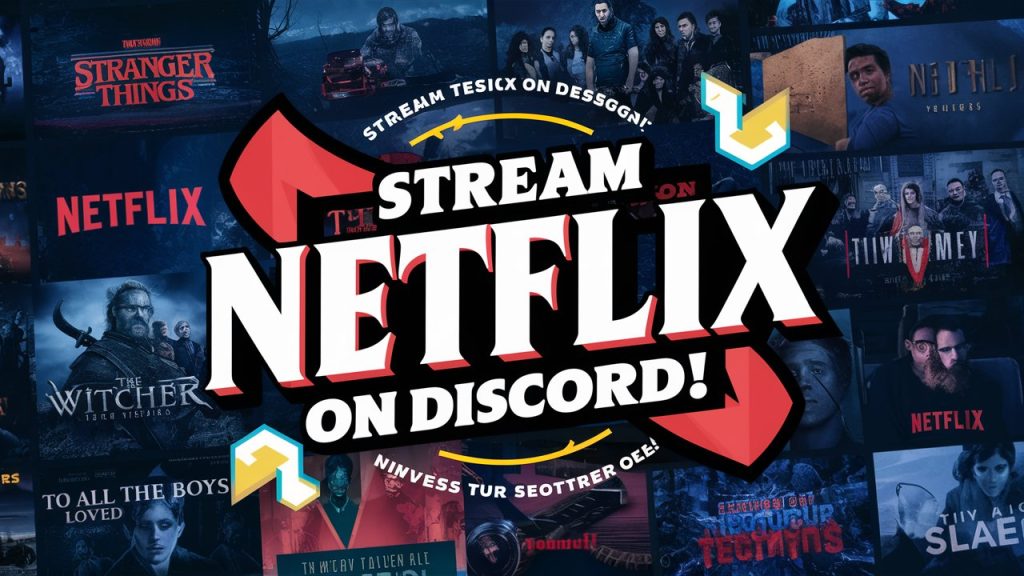Streaming Netflix on Discord is a great way to enjoy your favorite shows and movies with friends, even when you’re miles apart. Here’s an article to help you set Stream Netflix on Discord easily and start streaming fast.
Can You Stream Netflix on Discord?
Yes, you can stream Netflix on Discord. By following the steps below, you can easily share your favorite shows and movies with friends, creating a virtual movie night experience.
Setting Up for Netflix Streaming
Step 1: Prepare Your Accounts and Apps
First, ensure you have active accounts on both Netflix and Discord. Streaming Netflix on Discord is currently only possible using the desktop version of Discord, so make sure you have the app installed on your computer.
Step 2: Disable Hardware Acceleration
Disabling hardware acceleration in your web browser can help avoid issues like the black screen problem. Here’s how you can do it:
- Google Chrome: Go to Settings > System > uncheck “Use hardware acceleration when available.”

- Mozilla Firefox: Go to Options > General > Performance > uncheck “Use hardware acceleration when available.”

- Microsoft Edge: Go to Settings > System > uncheck “Use hardware acceleration when available.”

Step 3: Launch Netflix and Discord
Open your preferred web browser and start playing the Netflix content you want to stream. Then, open the Discord app and sign in.
Streaming Netflix on Discord
Step 4: Set Up Discord for Streaming
- Select a Server or Direct Message: Decide where you want to stream. You can stream directly into a server channel, which is great for group watch parties, or in a direct message for a more private viewing experience.
- Join a Voice Channel: In the server, click on a voice channel to join it. You need the appropriate permissions to stream in the selected channel.
Step 5: Share Your Screen
- Click on the “Screen” Button: At the bottom of the voice channel interface, you’ll find the “Screen” button. Click on it to start the screen-sharing process.
- Choose Your Streaming Source: A window will pop up with different options for what you can stream. Click on the “Applications” tab and select the browser where your Netflix is playing.
- Set Stream Quality: Choose the stream quality. Free Discord users can stream up to 720p at 30fps. If you or your viewers have Discord Nitro, you can stream in higher quality (up to 1080p at 60fps).
Step 6: Go Live
- Click “Go Live”: After selecting your streaming source, click the “Go Live” button at the bottom right of the window.
- Invite Friends: Invite your friends to join the channel and start watching together.
Handling Issues
- Black Screen Issue: If you encounter a black screen, make sure hardware acceleration is disabled in your browser and Discord settings.
- Permissions: Ensure you have the necessary permissions in the server to stream content.
By following these steps, you can easily stream Netflix on Discord and enjoy shared viewing experiences with your friends. Enjoy your watch parties responsibly!