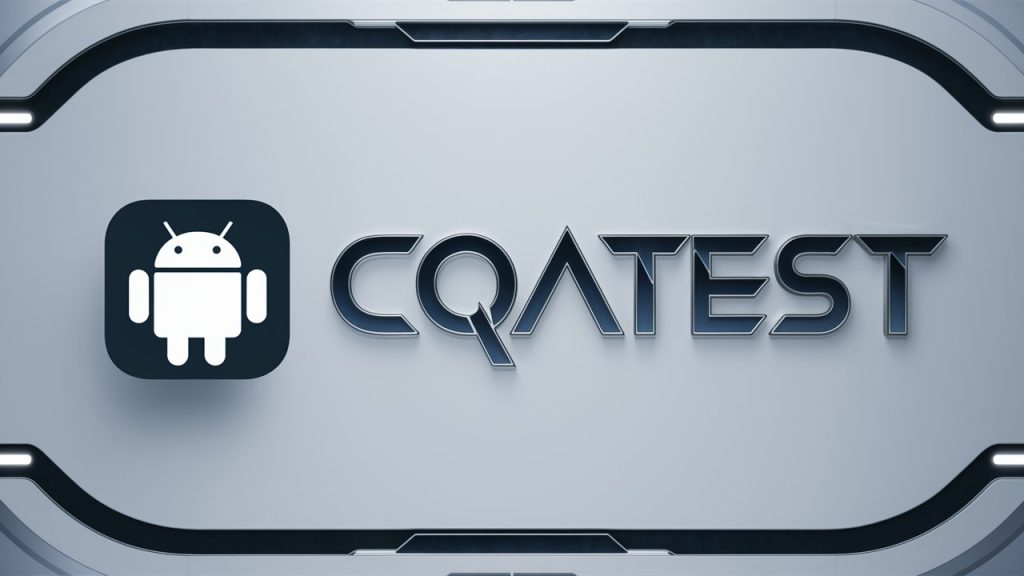In the bustling landscape of Android apps, where new applications surface daily, some apps can catch users off guard. One such app is the CQATest app. If you’ve stumbled upon this mysterious app on your Android device and are curious or concerned about its purpose, you’re not alone.
In this post, we’ll delve into what the CQATest app is, why it might appear on your device, and most importantly, how you can get rid of it if it’s causing issues.
Understanding the CQATest App
CQATest stands for Certified Quality Auditor Test. It is a diagnostic tool used by manufacturers, particularly Motorola, to ensure that the hardware components and software of your smartphone are functioning correctly. The app is designed to run various tests to identify potential issues with your device, such as problems with the touchscreen, sensors, cameras, and other hardware features.
The app is typically hidden from the average user and runs in the background. However, sometimes it may appear unexpectedly in your app drawer, which can be confusing or concerning. Seeing it pop up might make you wonder if it’s malware or bloatware, but rest assured, it’s neither. It’s a legitimate app used for internal testing purposes.
Why Does the CQATest App Appear?
Several reasons can trigger the appearance of the CQATest app on your device:
- Software Updates: After a system update, the CQATest app might become visible. This can happen if the update requires running hardware tests.
- Factory Reset: Performing a factory reset can sometimes cause the app to appear as the device undergoes reconfiguration.
- Malfunction: Occasionally, a glitch or malfunction in the system can trigger the app to become visible to the user.
Key Features of the CQATest App
The CQATest app comes with a suite of diagnostic tools designed to test various components of your smartphone. Some of the key features include:
- Touchscreen Test: Checks the responsiveness and accuracy of your touchscreen.
- Sensor Test: Evaluates the functionality of sensors like the accelerometer, gyroscope, and proximity sensor.
- Camera Test: Ensures that both front and rear cameras are functioning properly.
- Battery Health: Monitors battery performance and health.
- Audio Test: Checks the performance of speakers and microphones.
These features are primarily used by manufacturers and service technicians to ensure that the hardware is in good working order. However, when the app appears for everyday users, it can be an unwelcome intrusion.
Personal Experience with CQATest App
From personal experience, discovering the CQATest app on my Motorola device was initially alarming. It surfaced after a routine software update, appearing mysteriously in my app drawer. Despite knowing it was a diagnostic tool, its presence made me wary about the device’s health.
Running the tests was insightful, showing me a behind-the-scenes glimpse of my phone’s capabilities. However, I soon realized it was not something I needed to access regularly. The app didn’t interfere much with daily usage, but knowing how to remove it became a priority to avoid unnecessary clutter.
How to Get Rid of CQATest App
If the CQATest app has surfaced on your device and you wish to remove it, here are some methods you can try:
Method 1: Force Stop and Disable
- Open Settings: Go to your device’s settings menu.
- Apps & Notifications: Tap on “Apps & Notifications” and then “See all apps.”
- Find CQATest App: Scroll through the list to find the CQATest app.
- Force Stop: Tap on the app, then select “Force Stop.”
- Disable: If the option is available, you can also choose to disable the app to prevent it from running.
Method 2: Clear Cache and Data
- Settings: Open your device’s settings menu.
- Storage: Navigate to the “Storage” section.
- Cached Data: Look for “Cached Data” and clear it.
- App Data: Go to “Apps & Notifications,” find the CQATest app, and clear its data.
Method 3: Safe Mode
- Power Off: Power off your device.
- Reboot in Safe Mode: Press and hold the power button until the manufacturer logo appears, then release and hold the volume down button until the device boots up in safe mode.
- Disable or Uninstall: In safe mode, try disabling or uninstalling the CQATest app if the option is available.
Method 4: Factory Reset
If the above methods don’t work, performing a factory reset can remove the CQATest app. However, this should be your last resort as it will erase all data on your device.
- Backup Data: Ensure you backup all your important data.
- Factory Reset: Go to “Settings,” then “System,” and select “Reset.” Choose “Factory Data Reset” and follow the prompts.
Conclusion
The CQATest app is a useful diagnostic tool for manufacturers but can be perplexing for everyday users when it suddenly appears. Understanding its purpose and how to manage it can alleviate concerns. If it’s causing you trouble or taking up space unnecessarily, following the steps outlined above can help you get rid of it.
Remember, while it’s not harmful, maintaining control over the apps on your device ensures a smoother and more customized user experience. If you’ve encountered the CQATest app on your device, don’t panic—address it with the steps provided, and you’ll be back to your usual smartphone activities in no time.
Have you ever encountered the CQATest app? Share your experiences and any additional tips in the comments below!